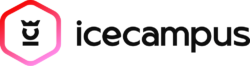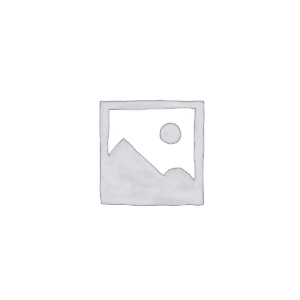Description
About this Course
Microsoft Excel is an indispensable tool for organizing, analyzing, and presenting data. In this course, you will discover how to make the most of Excel’s powerful features. Whether you’re brand-new to Excel or just looking to refresh your skills, these hands-on lessons will empower you to tackle data-related tasks with confidence.
Structured as a continuous workshop, the training covers everything from the basics of spreadsheet creation, formulas, and formatting, to more advanced topics like pivot tables and data visualization. You’ll learn best practices for managing and interpreting large datasets, setting up clear and organized workbooks, and generating in-depth data analysis through practical examples and real-world scenarios.
By the end of this course, you’ll be well-equipped with the foundational knowledge and techniques needed to navigate Excel’s robust functionality—allowing you to produce high-quality work in less time. Embrace the capabilities of Excel, and transform the way you plan, analyze, and present your data.
Course Outline
- Module 1: Getting Started with Excel
- Excel Interface & Ribbon Navigation
- View Settings, Freeze Panes & Splitting the Screen for Large Datasets
- Essential Keyboard Shortcuts
- Managing Workbooks & Worksheets
- File Formats & Saving Options (Excel, CSV, PDF)
- Module 2: Entering, Editing & Formatting Data
- Apply formatting and understand Text vs. Numbers
- AutoFill & Flash Fill for Data Entry
- Find & Replace
- Basic Formatting (Fonts, Colors, Borders, Merging, Text Wrapping)
- Using Format Painter (Single & Multiple Applications)
- Module 3: Essential Formulas & Functions
- Understanding and making use of Formula good practices
- Understanding and Implementing the Functions
- Identifying the different types of errors
- Using the Logical Function If and making use of the logical operators
- Applying the TODAY & NOW Functions to create live and updated date and time
- Applying a shortcut to have a fixed date/fixed time
- Understanding the differences between Relative & Absolute Cell Referencing
- Making use of and understanding the difference between Trace Precedents & Trace Dependents in Formula Debugging
- Switching between the Show Formulas and Showing Values
- Module 4: Data Organization & Visualization
- Implementing Sorting & Filtering
- Creating basic charts (Column, Line, Pie, Formatting & Labeling)
- Printing & Page Setup (Headers, Footers, Scaling, Print Area)
- Module 5: Copilot & AI in Excel
- Using Copilot for Quick Summarisation & Trends
- Smart Formatting & Auto-Fill using AI
- Module 1: Advanced Formatting & Data Cleaning
- Custom Number Formatting (Leading Zeros, Date, Currency)
- Conditional Formatting (Data Bars, Icon Sets, Colour Scales)
- Removing Duplicates & Cleaning Inconsistent Data
- Data Cleaning with Text to Columns & Flash Fill
- Importing & Exporting Delimited Files (CSV, TXT) and Web Queries
- Module 2: Lookup & Logical Functions
- Applying Logical Functions
- IFERROR Function & Handling Formula Errors
- Lookup & Reference Functions
- Module 3: Data Validation & Management
- Using Data Validation for Error-Free Entries & Input Restrictions
- Linking to External Workbooks, Documents & Presentations for Data Consolidation
- Module 4: Data Security & Collaboration
- Excel Workbook Protection & Encryption
- Collaboration in Excel (Co-Authoring & Comments)
- Real-time Collaboration, Threaded Comments & Version Control
- Module 5: PivotTables & Charts
- Creating & Formatting PivotTables for Data Analysis
- Using Slicers & Timelines for Interactive Reports
- PivotCharts & Customisation Techniques
- Module 6: Copilot for Report Generation
- Using Copilot to Automate Summary Reports & Chart Creation
- Module 1: Advanced Functions & Dynamic Arrays
- Understanding & Applying Further Functions
- 3-D Function
- Formula Auditing & Using the Watch Window for Tracing Errors
- Module 2: Advanced Data Analysis
- Comparing the XLOOKUP vs. INDEX & MATCH for Dynamic Lookups
- Implementing GETPIVOTDATA function for Custom Pivot Reports
- Advanced Statistical & Mathematical Functions
- Naming Cells & Ranges
- Advanced Filtering
- Advanced Charts
- Module 3: Scenarios & What-If Analysis
- Understanding and applying manual and auto grouping/outlines
- Applying the Subtotal Calculation option
- Using the Goal Seek
- Implementing the Scenario Manager for Decision-Making
- Module 4: Case Studies
- Module 5: Macros & Basic VBA
- Recording Macros for Repetitive Task Automation
- Macro Security & Running VBA Scripts
- Automating Data Cleaning & Report Generation
- Module 6: Copilot for Advanced Forecasting
- AI-Powered Trend Analysis & Predictive Insights
- Copilot for Automated Pattern Detection
Certification
At the end of the course, each student will be awarded an official certificate of attendance by ICE Malta.
Course Details
MODE OF STUDY
DAYTIME - Online Live
DELIVERY METHOD
Lectures & Hands-On Practice
ENTRY REQUIREMENTS
Good Knowledge of English
WHAT'S INCLUDED
- Training by a Microsoft Certified Trainer (MCT)
- Official Microsoft Courseware (Format: Softcopy)
- Detailed Educator Presentations
Microsoft Excel is an indispensable tool for organizing, analyzing, and presenting data. In this course, you will discover how to make the most of Excel’s powerful features. Whether you’re brand-new to Excel or just looking to refresh your skills, these hands-on lessons will empower you to tackle data-related tasks with confidence.
Structured as a continuous workshop, the training covers everything from the basics of spreadsheet creation, formulas, and formatting, to more advanced topics like pivot tables and data visualization. You’ll learn best practices for managing and interpreting large datasets, setting up clear and organized workbooks, and generating in-depth data analysis through practical examples and real-world scenarios.
By the end of this course, you’ll be well-equipped with the foundational knowledge and techniques needed to navigate Excel’s robust functionality—allowing you to produce high-quality work in less time. Embrace the capabilities of Excel, and transform the way you plan, analyze, and present your data.
- Module 1: Getting Started with Excel
- Excel Interface & Ribbon Navigation
- View Settings, Freeze Panes & Splitting the Screen for Large Datasets
- Essential Keyboard Shortcuts
- Managing Workbooks & Worksheets
- File Formats & Saving Options (Excel, CSV, PDF)
- Module 2: Entering, Editing & Formatting Data
- Apply formatting and understand Text vs. Numbers
- AutoFill & Flash Fill for Data Entry
- Find & Replace
- Basic Formatting (Fonts, Colors, Borders, Merging, Text Wrapping)
- Using Format Painter (Single & Multiple Applications)
- Module 3: Essential Formulas & Functions
- Understanding and making use of Formula good practices
- Understanding and Implementing the Functions
- Identifying the different types of errors
- Using the Logical Function If and making use of the logical operators
- Applying the TODAY & NOW Functions to create live and updated date and time
- Applying a shortcut to have a fixed date/fixed time
- Understanding the differences between Relative & Absolute Cell Referencing
- Making use of and understanding the difference between Trace Precedents & Trace Dependents in Formula Debugging
- Switching between the Show Formulas and Showing Values
- Module 4: Data Organization & Visualization
- Implementing Sorting & Filtering
- Creating basic charts (Column, Line, Pie, Formatting & Labeling)
- Printing & Page Setup (Headers, Footers, Scaling, Print Area)
- Module 5: Copilot & AI in Excel
- Using Copilot for Quick Summarisation & Trends
- Smart Formatting & Auto-Fill using AI
- Module 1: Advanced Formatting & Data Cleaning
- Custom Number Formatting (Leading Zeros, Date, Currency)
- Conditional Formatting (Data Bars, Icon Sets, Colour Scales)
- Removing Duplicates & Cleaning Inconsistent Data
- Data Cleaning with Text to Columns & Flash Fill
- Importing & Exporting Delimited Files (CSV, TXT) and Web Queries
- Module 2: Lookup & Logical Functions
- Applying Logical Functions
- IFERROR Function & Handling Formula Errors
- Lookup & Reference Functions
- Module 3: Data Validation & Management
- Using Data Validation for Error-Free Entries & Input Restrictions
- Linking to External Workbooks, Documents & Presentations for Data Consolidation
- Module 4: Data Security & Collaboration
- Excel Workbook Protection & Encryption
- Collaboration in Excel (Co-Authoring & Comments)
- Real-time Collaboration, Threaded Comments & Version Control
- Module 5: PivotTables & Charts
- Creating & Formatting PivotTables for Data Analysis
- Using Slicers & Timelines for Interactive Reports
- PivotCharts & Customisation Techniques
- Module 6: Copilot for Report Generation
- Using Copilot to Automate Summary Reports & Chart Creation
- Module 1: Advanced Functions & Dynamic Arrays
- Understanding & Applying Further Functions
- 3-D Function
- Formula Auditing & Using the Watch Window for Tracing Errors
- Module 2: Advanced Data Analysis
- Comparing the XLOOKUP vs. INDEX & MATCH for Dynamic Lookups
- Implementing GETPIVOTDATA function for Custom Pivot Reports
- Advanced Statistical & Mathematical Functions
- Naming Cells & Ranges
- Advanced Filtering
- Advanced Charts
- Module 3: Scenarios & What-If Analysis
- Understanding and applying manual and auto grouping/outlines
- Applying the Subtotal Calculation option
- Using the Goal Seek
- Implementing the Scenario Manager for Decision-Making
- Module 4: Case Studies
- Module 5: Macros & Basic VBA
- Recording Macros for Repetitive Task Automation
- Macro Security & Running VBA Scripts
- Automating Data Cleaning & Report Generation
- Module 6: Copilot for Advanced Forecasting
- AI-Powered Trend Analysis & Predictive Insights
- Copilot for Automated Pattern Detection
At the end of the course, each student will be awarded an official certificate of attendance by ICE Malta.
MODE OF STUDY
DAYTIME - Online Live
DELIVERY METHOD
Lectures & Hands-On Practice
ENTRY REQUIREMENTS
Good Knowledge of English
WHAT'S INCLUDED
- Training by a Microsoft Certified Trainer (MCT)
- Official Microsoft Courseware (Format: Softcopy)
- Detailed Educator Presentations